Elements Panel for Measures
This page describes how to work with the Elements Panel for Measures.
- About the Measures Dimension
- Types of Measure Elements
- Shortcuts for Measure Elements
- Checkbox Mode for Measure Elements
- Quick Search for Measure Elements
NOTE: For information on using the elements panel for hierarchies, see Elements Panel.
About the Measures Dimension
By default, the measure dimension is ALWAYS included in every query.
- You can specify in your user settings which zone will be the default location for the measure dimension. The typical default is to have measures in the SubSet zone (the "filter" axis).
- If measures are located in the SubSet zone, selecting a second measure (or double-clicking on any measure), will automatically move measures to the Column zone.
Types of Measure Elements
Measures are usually grouped into folders for easy reference, as shown in the examples below. Each folder may contain different measurement types.
Standard Measures
Standard data model measures (also referred to as Base Measures) are read from the model and have no child sub-measures. They are identified with the standard measure icon ![]() .
.
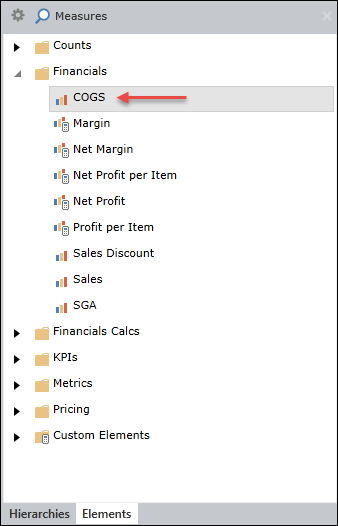
Calculated Measures
Measures that are calculated on the data model are identified with a special calculation icon ![]() .
.
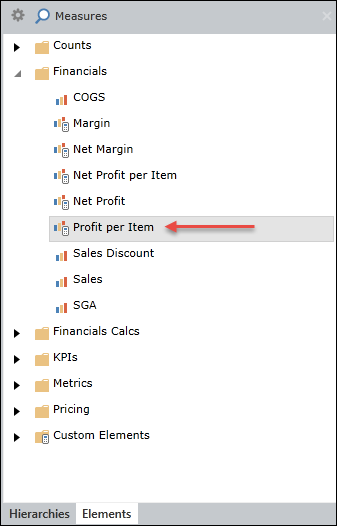
KPIs
KPIs are "complex" measures designed by the data model designer and identified with a unique three-color icon ![]() . When a KPI measure is selected, its values are shown in the resulting grid, chart or gauge.
. When a KPI measure is selected, its values are shown in the resulting grid, chart or gauge.
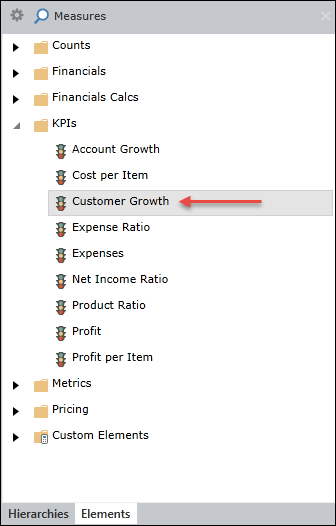
Shortcuts for Measure Elements
Click shortcuts icon ![]() at top left of the panel to display a list of commands.
at top left of the panel to display a list of commands.
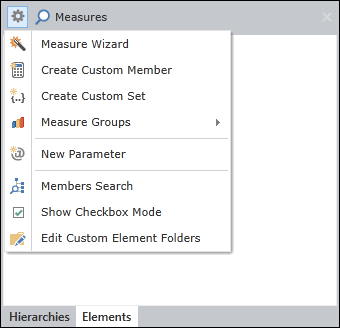
- Measure Wizard
- Create Customer Member
- Create Custom Set
- Measure Groups
- New Parameter
- Members Search
- Show Checkbox Mode (described below)
- Edit Custom Element Folders
Checkbox Mode for Measure Elements
When working in checkbox mode, a separate checkbox is displayed for each individual measure element. The presence of the checkboxes makes it much easier to select multiple measure elements, especially when they are located in different folders.
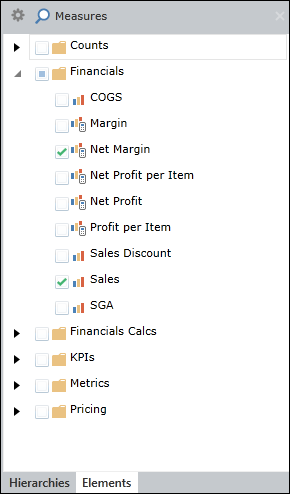
Quick Search for Measure Elements 
Click the quick search icon and type in free text to filter for those measures of most interest. Note that the quick search is for display purposes only, and is not saved as part of the report/book.
In this example, we search for all folders and measures whose name contains the phrase "sales".

Home |
Table of Contents |
Index |
User Community
Pyramid Analytics © 2011-2022

